Iconify for Penpot
With the Iconify plugin for Penpot you can import over 275,000 vector icons to Penpot.
It is completely free!
Unlike other plugins that offer many icons, but require payment to use SVG, Iconify always imports icons as SVG. Iconify project is open source and offers only open source icon sets.
Plugin remembers the last page you have visited, making it easy to continue searching or browsing icons.
Installation
Plugin is available at Iconify for Penpot GitHub repository.
To install plugin, open plugin manager in Penpot and add the following URL:
https://penpot.iconify.design/manifest.jsonUsage
In Penpot menu select "Plugins", then select "Iconify".
Browse or search icons, select any icon, click "Import Icon" button or drag icon to the Penpot document.
Themes
Plugin supports both light and dark themes.
To change theme, change theme in Penpot settings.
Screenshots below demonstrate both themes.
Detailed instructions
After opening the plugin, you will see the main page:
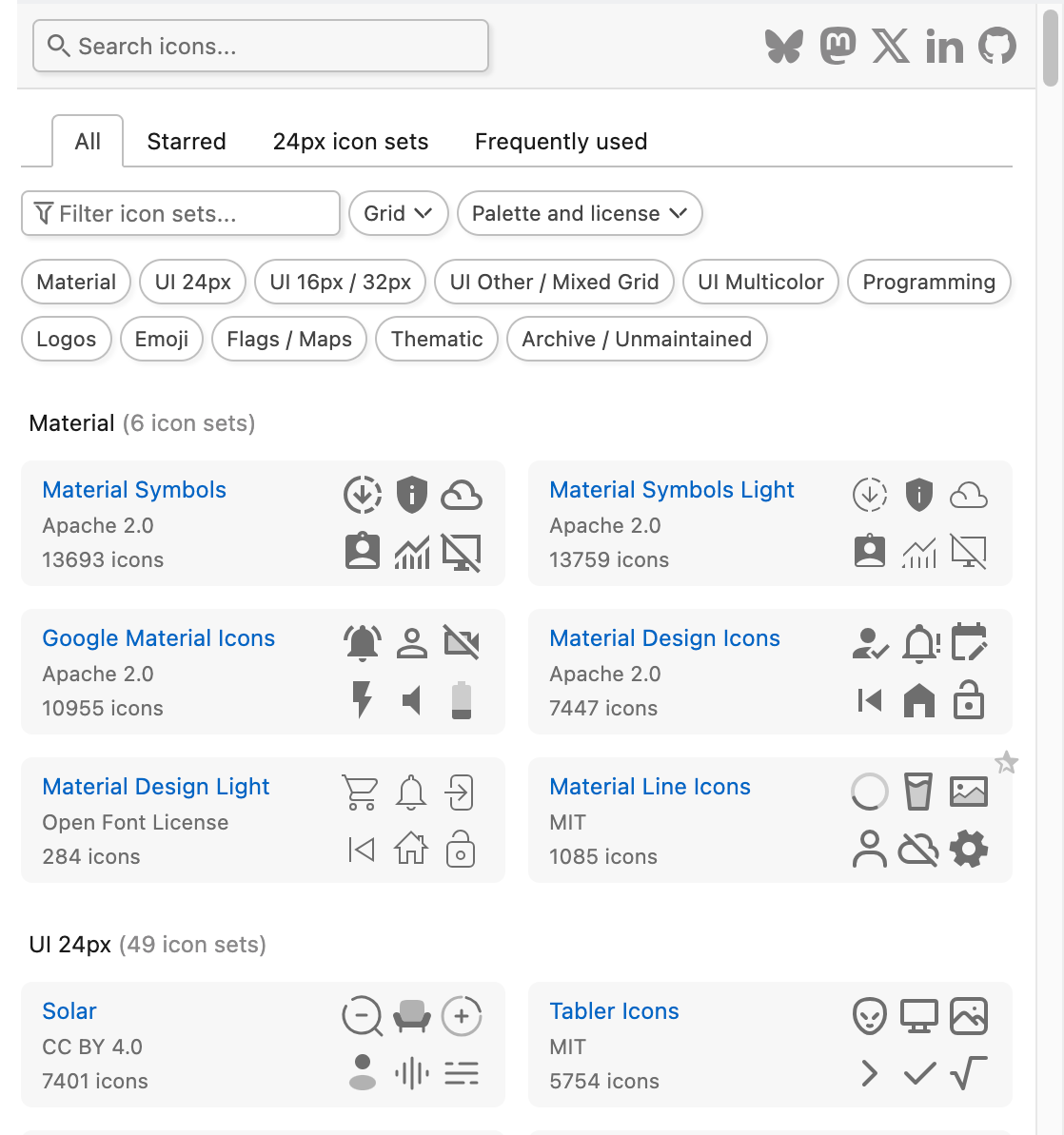
Click any icon set or search icons.
When you click an icon set, the plugin will show you all icons in that icon set. You can filter icons by categories (if the current icon set has them), search icons.
To show more icons, simply scroll the icons list.
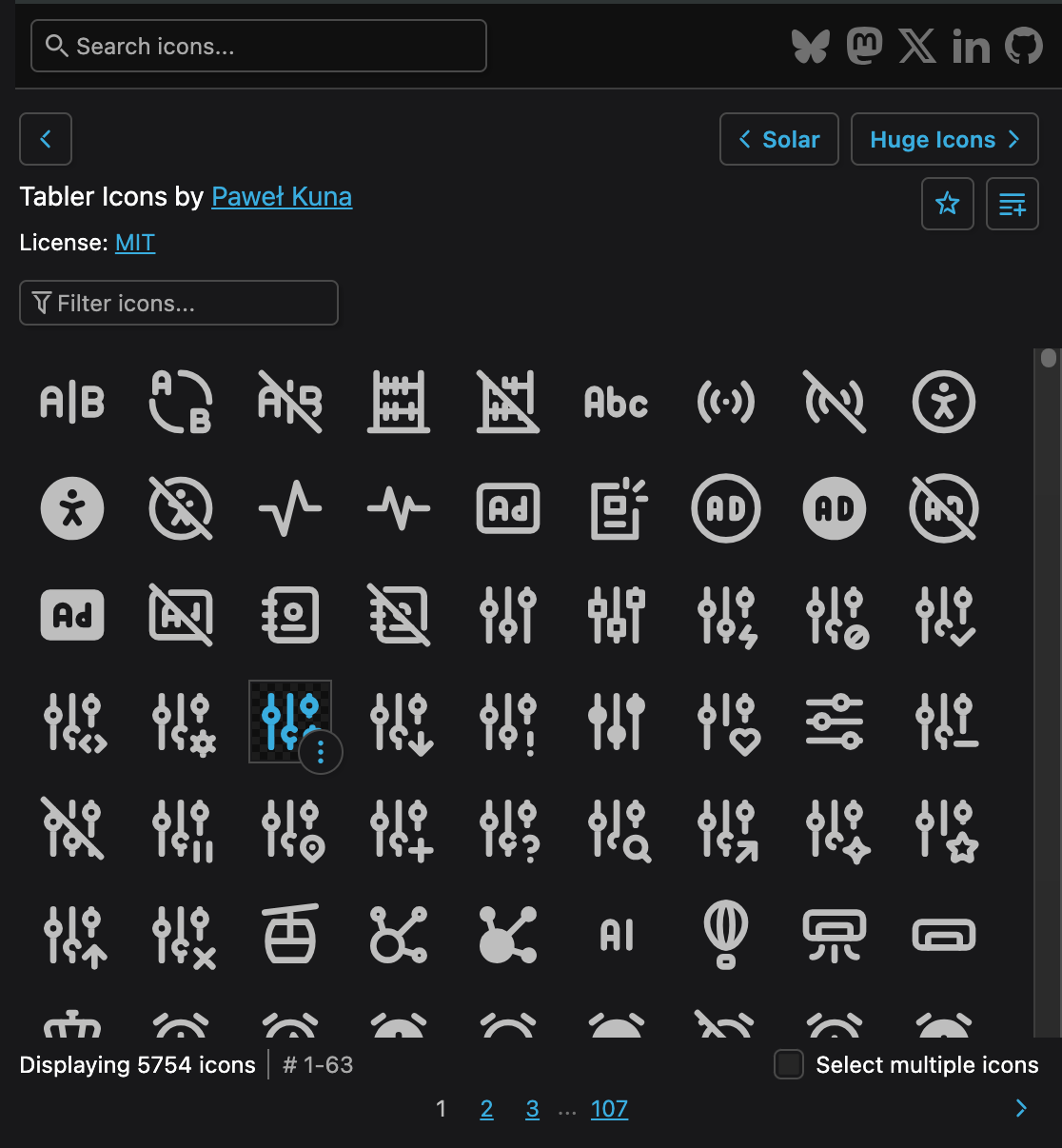
You can also search all icon sets for icons. For example, search for "home":

The plugin will show you all icons that match your keyword.
When you hover any icon, you will see a button to show more information.
If you hover it, you will see the icon name. If you click it, you will see:
- Icon size.
- Author information and license (only in search results).
- Buttons to import icon and to get code sample.
You can import icon by:
- Using quick import buttons from icon tooltip.
- Dragging icon from plugin window to Penpot document.
- Clicking icon to select it, importing it using buttons in plugin window footer.
Advanced import
When you select an icon, it will appear in page footer with options:
![]()
For icons that do not have a hardcoded palette, color picker is available, showing recently used colors:
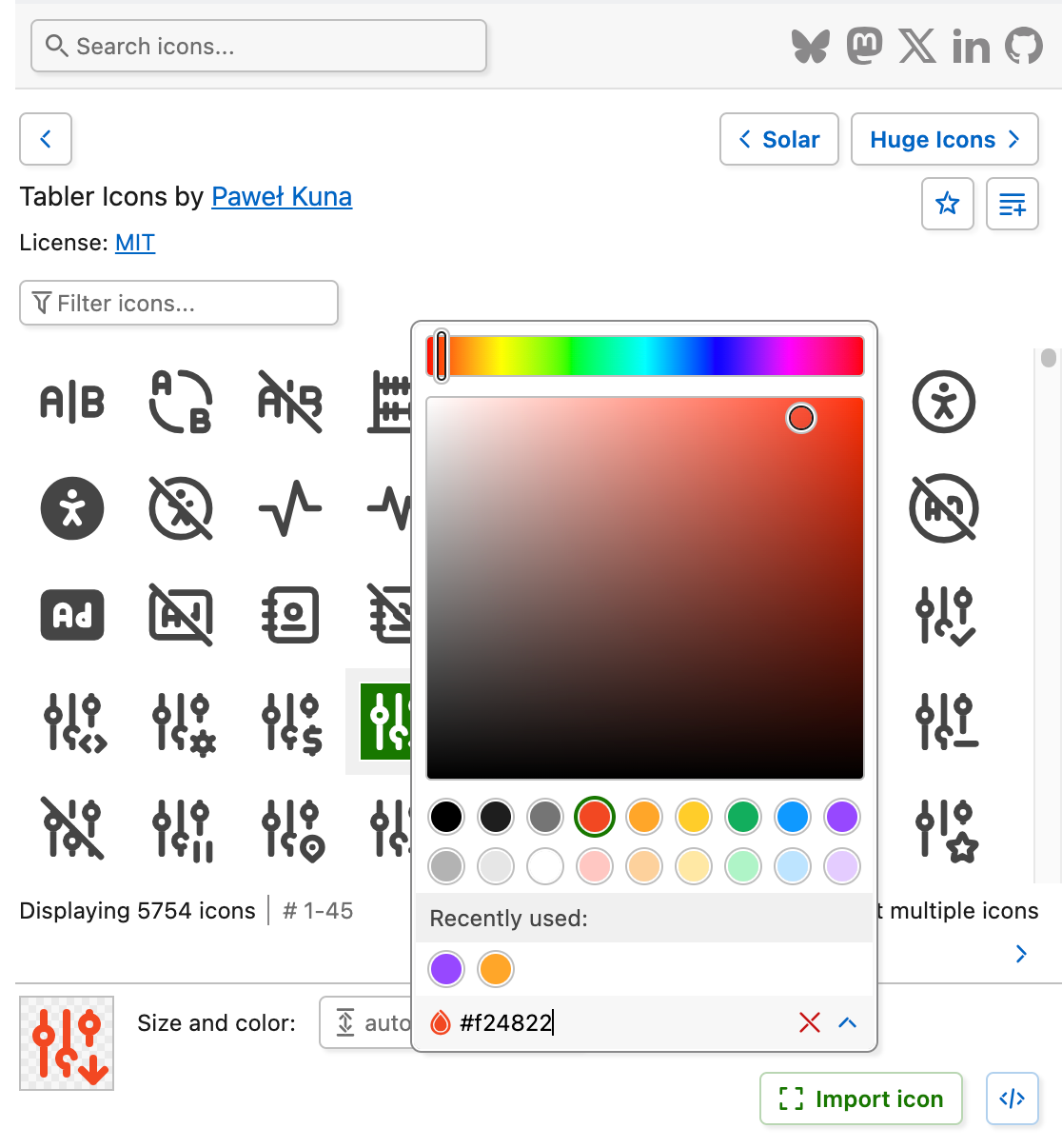
Support and feedback
Feedback is welcome.
See "feedback" page in the plugin or visit support page on website.